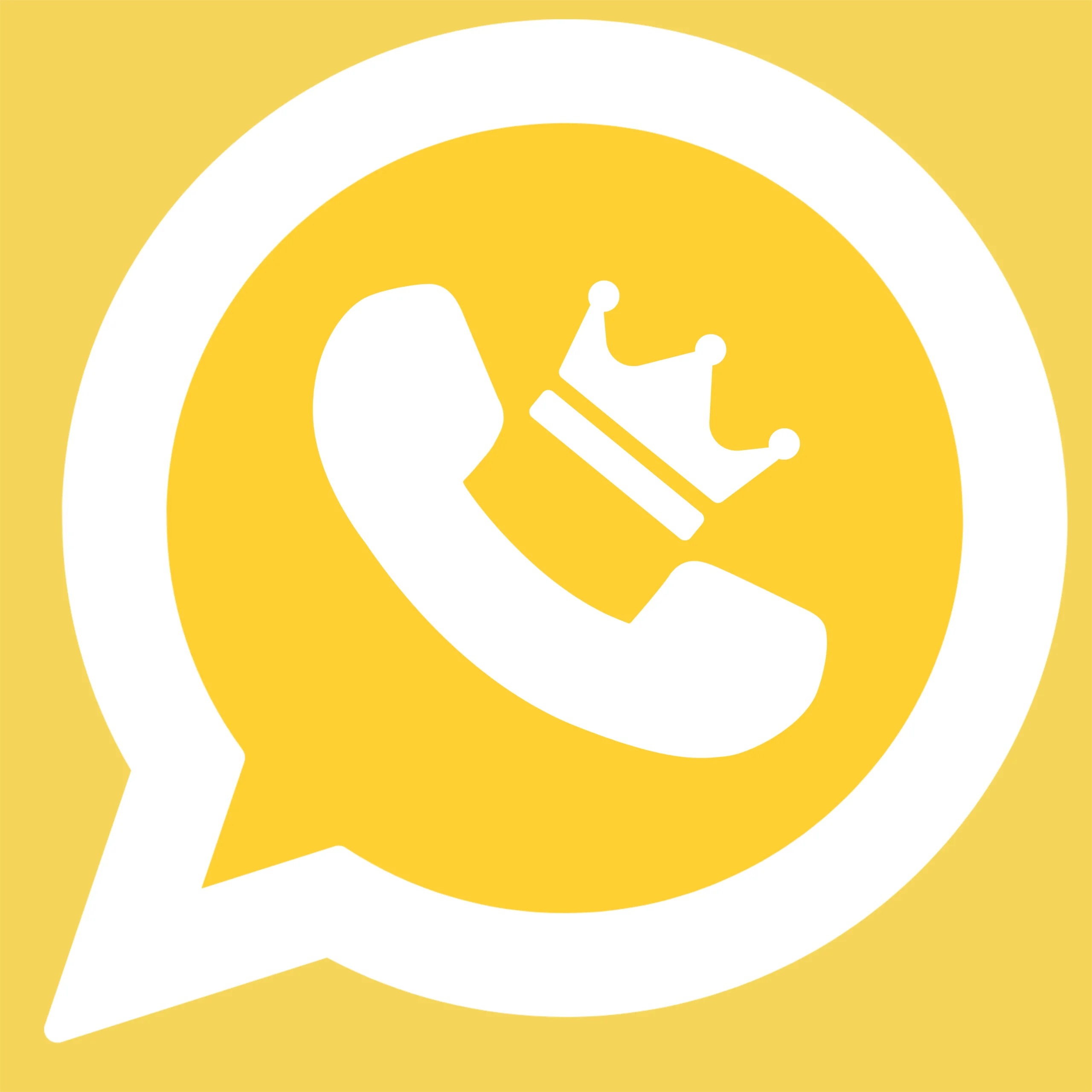How to Schedule WhatsApp Messages on Android
WhatsApp has become an indispensable tool for communication, offering instant messaging, voice, and video calls. But what if you could send messages at a specific time without having to be online? Scheduling WhatsApp messages can help you manage your time better, ensure timely communication, and keep your conversations organized. This guide covers how to schedule WhatsApp messages on Android, iPhone, WhatsApp Web, the Business app, and using Wati.
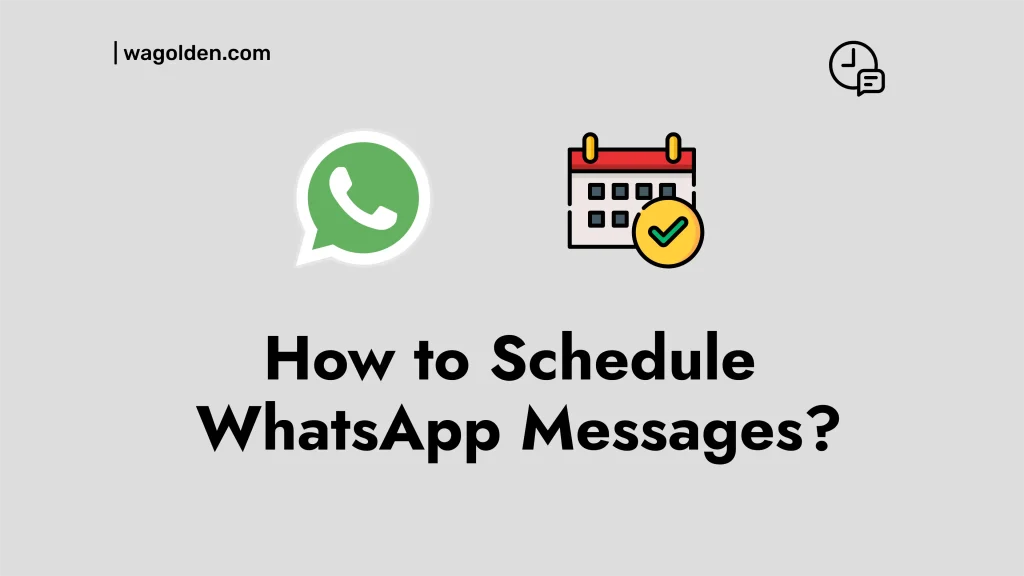
Schedule WhatsApp Messages
Schedule WhatsApp Messages on Android
Scheduling messages on Android is straightforward with the help of third-party apps. One popular option is SKEDit.
- Download and Install SKEDit: Available on the Google Play Store, SKEDit is a versatile scheduling app.
- Set Up SKEDit: After installation, open the app, and sign in. You’ll need to grant accessibility permissions to allow the app to automate message sending.
- Schedule Your Message:
- Select WhatsApp from the list of services.
- Choose the contact, type your message, and set the date and time.
- Decide if you want the app to ask for confirmation before sending.
- Considerations: Remember, SKEDit requires your device to be unlocked at the time of sending the message. This could be a security concern, so weigh the pros and cons before using it.
How To Schedule WhatsApp Messages on iPhone
For iPhone users, the Shortcuts app provides a way to automate message scheduling, although it requires a bit of setup.
- Install Shortcuts App: This app is pre-installed on iPhones running iOS 13 and later.
- Create a Personal Automation:
- Open the Shortcuts app, navigate to Automation > Create Personal Automation.
- Choose a trigger (like time of day) and add the action “Send Message” with the recipient and text.
- Set your message and time, and save the automation.
- Limitations: This method doesn’t allow for precise control over the exact sending time and requires the user to confirm the message, making it less automated than other methods.
WhatsApp Schedule Messages On WhatsApp Web
While WhatsApp Web doesn’t natively support message scheduling, browser extensions can bridge the gap.
- Using Extensions Like Blueticks:
- Download a scheduling extension like Blueticks from the Chrome Web Store.
- Install the extension and integrate it with WhatsApp Web.
- Schedule messages by selecting the contact, typing your message, and setting the delivery time.
- Effectiveness: These tools are user-friendly and work well for scheduling messages, but they may require you to keep your browser open.
How To Schedule WhatsApp Messages on the Business App
The WhatsApp Business App includes features specifically designed for businesses, such as automated messages.
- Setting Up Automated Messages:
- Go to Business Tools > Away Message.
- Enable it and customize your message.
- Schedule when this message should be sent, either during non-business hours or specific times.
- Use Cases: This feature is particularly useful for businesses to manage customer expectations and communicate effectively outside business hours.
How to Schedule WhatsApp Messages on Wati
Wati is a specialized tool designed for businesses using WhatsApp, offering advanced scheduling features.
- Overview of Wati:
- Wati is a customer engagement tool that integrates with WhatsApp.
- It supports message scheduling, customer segmentation, and automation.
- Setting Up Scheduled Messages:
- Use the Wati dashboard to compose messages.
- Schedule them for specific times, either as one-off messages or recurring notifications.
Benefits: Wati’s advanced features are ideal for businesses looking to automate customer communications and streamline operations.
Why Schedule WhatsApp Messages?
Scheduling WhatsApp messages can significantly enhance communication efficiency. Whether you’re a busy professional, a business owner, or someone managing multiple conversations, scheduling allows you to:
- Manage Time Efficiently: Plan your messages in advance and reduce the need for constant real-time communication.
- Ensure Timely Responses: Automated scheduling ensures that your messages are sent at the right time, even if you’re unavailable.
- Enhance Business Operations: For businesses, scheduling helps in maintaining regular customer engagement and improving response times.
Tips & Best Practices for Scheduling WhatsApp Messages
To make the most of scheduling WhatsApp messages, consider the following tips:
- Timing and Frequency: Avoid sending messages during odd hours unless necessary. Consider the recipient’s time zone.
- Personalization: Even automated messages should feel personal. Use the recipient’s name and keep the tone conversational.
- Message Delivery and Spam: Ensure your messages comply with WhatsApp’s policies to avoid being marked as spam. Avoid over-automating communications, as it can lead to a loss of personal touch.
Conclusion
Scheduling WhatsApp messages is a powerful feature that can help manage your communication more effectively. Whether for personal use or business operations, understanding how to schedule messages can save time and improve the quality of your interactions. Explore the tools and methods mentioned above, and start automating your WhatsApp communication today.